Innovation & Technology (IT) Student FAQs
Below you will find answers to commonly asked IT questions we receive from students.
Four main points of IT supports available:
- If you are not able to login to Moodle, Brightspace or Canvas submit a ticket to Algoma University IT helpdesk using this link: https://students.algomau.ca//helpdesk
- If you have questions about live lectures or course content, contact your instructor.
- Access the Brightspace 24/7 chat feature located on the Brightspace homepage within your Brightspace account for any questions related to using Brightspace.
- Call 1-888-850-4628 for all questions about how to use Moodle or access/use Adobe Connect and if you have issues with Zoom. The hours of support are 7:30 a.m. to 10:30 p.m EST.
You can also visit the Online Learning Access & Support webpage for more information.
If something doesn’t look right with your classes, it is usually best to ask your Student Advisor. Your Student advisor can be found in your Academic Summary on the Student portal. They can help with issues such as:
-
I don’t think i’m enrolled in the correct classes.
-
It says I’m registered but I never paid a deposit.
-
How much money do I owe, and how do I pay it?
If you’re not able to contact your student advisor, you can also send an email to [email protected].
Please contact your Admissions Advisor first. You can find your Admission Advisor’s contact information on your Offer Letter, or by logging into the Application Portal. They can help you with questions such as:
- Has Algoma U received my documents? (eg: deposit, student visa, transcripts, etc..)
- I received an offer, how can I accept it?
- I was a student a few years ago, can I continue my program?
If you don’t know who your Admission Advisor is, you can also contact [email protected].
Your course may be asynchronous, meaning there are no set timeslots for your classes. Usually, classes offered through Brightspace are asynchronous (meaning course content can be consumed at any time) and will not appear in your time table.
Classes offered through Moodle are usually synchronous (example: Tuesdays & Thursdays from 10am to 11am) and should appear in your time table.
You will not be able to access course content until three days prior to the start of the semester. If you have recently dropped, changed, or added new courses, it may take up to 24 hours for changes to reflect in the LMS.
If you have not received an AlgomaU welcome email providing you with a link to set your password, you can set your password here by verifying personal information: https://students.algomau.ca/login/forgot
To access the student portal visit https://students.algomau.ca. This is your gateway to all AlgomaU services.
To access your Algoma U Email account, follow these simple steps:
-
Go to gmail.com
-
Log in with your Algoma U email address (Your email address is [email protected], for example [email protected]
-
Enter your Algoma U password
Note: Your password will be the same for all Algoma U online services. If you have not set up your Algoma U account yet, click here. You need to have received and accepted your Algoma U Offer of Admission in order to set up your account.
For more information please visit The Algoma University Information Technology Services – Service Desk Webpage
We can be contacted via phone, chat or by submitting a ticket through the IT Support Portal.
Call: (SSM) 1-705-949-2301 x4450 or (Brampton) 705-949-2301 x3518
Submit a Service Desk Ticket here: servicedesk.algomau.ca or email [email protected]
We can help you with the following:
- Algomau account issues
- Student portal issues e.g academic summary, online registration, change password
- Inquiries about access to other services e.g. LinkedIn Learning, Gmail
- Enrollment issues is you are unable to access your courses
- Guidance on where you need to get support for the LMS you are enrolled in
- How to access free Microsoft Office downloads
- Google Apps general questions
Login to the Student Portal –> Academics –> Academic Summary. The link beside each course will take you to the Learning Management System the course is being offered on.
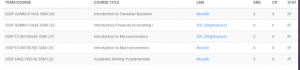
Login to your student portal and select the menu option Learning Management Systems courses. You will see an option for Brightspace, Moodle or Canvas.
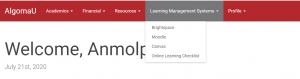
You will be prompted to login using your algomau login and password which is the same as the credentials you used to login to the student portal. You are automatically enrolled in courses so you should see your courses on the dashboard once you are logged in.
You will be prompted to login using your algomau login and password
Login: <username>@algomau.ca
Password: <password you use to log into your portal and e-mail>
E.g. if your name is John Doe your username would be [email protected]. You are automatically enrolled in courses so you should see your courses on the dashboard once you are logged in.
Click on this link to get information on what version of the internet browsers you will need to be using to connect to Moodle or Brightspace
Click here to learn more.
Yes, you are automatically enrolled in all of your courses. You do not require an enrollment key to access your course. If you have logged into Moodle or Brightspace and do not see your courses, submit a ticket to the Algoma University helpdesk using this link:
https://students.algomau.ca//helpdesk
Below is the contact information that is included on your Moodle Dashboard. Contact North is our provider for technical support for Adobe Connect, Zoom and Moodle issues. Their hours of operation are Monday to Friday from 7:30 a.m. to 10:30 p.m. EST.
- For instructors and students: 1-888-850-4628 or [email protected]
- All other inquiries from students: 1-888-902-7866
Students and Faculty access the Help Widget on the main organization page once logged into Brightspace. This is what it looks like:
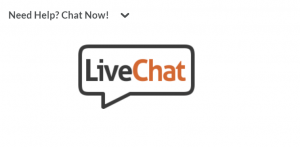
Agents respond via chat within 90 seconds 24/7. Review this Brightspace Did-You-Know video for more detailed instructions on accessing this feature.
Orientation provides detailed videos and information on all Algoma University Services on campus.
This is a video that goes over in detail how to access the student portal and how to access IT services. IT Services Orientation Video
A. Visit the URL https://www.office.com/
B. Please put your [email protected] in the field. It will take you to the AlgomaU sign in page
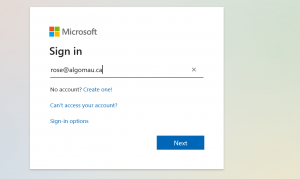
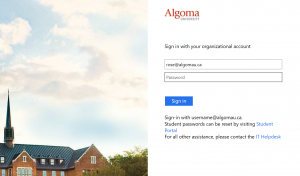
C. Enter your algomau password in the appropriate field and click Sign In.
D. Follow the prompts. Click on “OK, got it”.
E. It should take you to the following office 365 home page. At the very top, you will find all the apps, you can download easily into your computer with just one click.
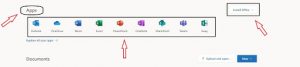
F. Please Click on “Install office”. From Drop-down option select “Office 365 apps” and click the download button at the left.
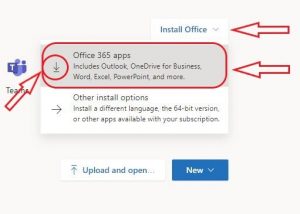
No refunds are issued for printing balances, they should be used up before the end of each term.
Are you a new student looking for IT onboarding information?
Please visit The Algoma University Information Technology Services – Service Desk for more resources.
